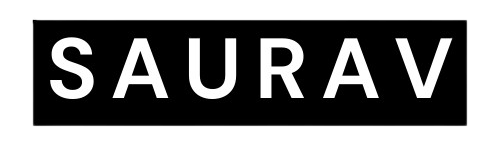Exploring Linux File Permissions: Understanding the Basics
In the Linux operating system, file permissions play a crucial role in ensuring the security and integrity of files and directories. Understanding and properly managing file permissions is essential for maintaining data privacy, controlling access rights, and protecting against unauthorized modifications. In this blog post, we will explore the basics of Linux file permissions, including the permission types, symbolic and octal notation, and common permission settings.
Permission Types:
1. Read (r): The read permission allows users to view the contents of a file or the names of files within a directory.
2. Write (w): The write permission allows users to modify the contents of a file or create, delete, or rename files within a directory.
3. Execute (x): The execute permission allows users to run executable files or access files within a directory.
Symbolic Notation:
Symbolic notation represents file permissions using a combination of letters and symbols. The letters ‘r’, ‘w’, and ‘x’ represent the read, write, and execute permissions, respectively. The following symbols are used in symbolic notation:
– ‘-‘ (hyphen): Indicates the absence of a specific permission.
– ‘r’: Denotes the read permission.
– ‘w’: Denotes the write permission.
– ‘x’: Denotes the execute permission.
– ‘s’: Indicates the setuid (suid) or setgid (sgid) permission is set.
– ‘t’: Denotes the sticky bit permission.
Octal Notation:
Octal notation represents file permissions using a three-digit number. Each digit corresponds to a specific permission type. The digits are calculated based on the sum of the following values:
– 4: Read permission.
– 2: Write permission.
– 1: Execute permission.
The resulting three-digit number represents the combination of these values. For example, 764 represents read and write permission for the owner (7), read and write permission for the group (6), and read permission for others (4).
Common Permission Settings:
1. 777: This setting grants read, write, and execute permissions to the owner, group, and others. It provides full access to the file or directory.
2. 755: This setting grants read, write, and execute permissions to the owner, and read and execute permissions to the group and others. It is commonly used for executable files and directories.
3. 644: This setting grants read and write permissions to the owner and read-only permissions to the group and others. It is commonly used for regular files.
Managing File Permissions:
To modify file permissions in Linux, the ‘chmod’ command is used. It can be used with both symbolic and octal notation. For example, to grant read and write permissions to the owner and read-only permissions to the group and others, you can use the command: ‘chmod 644 filename’.
It is important to exercise caution when modifying file permissions, especially for system files and directories, as incorrect settings can impact system functionality and compromise security.
Conclusion:
Understanding Linux file permissions is essential for maintaining data security and access control. By comprehending the basics of permission types, symbolic and octal notation, and common permission settings, Linux users can effectively manage file permissions to protect sensitive information and ensure the integrity of their systems.